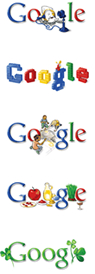|
Welcome to issue five of Smatterings
The days are finally getting longer and the weather is thinking about warming up - it might just be Spring!
It's certainly easier to feel optimistic when it's lighter and warmer, but unfortunately the economic climate hasn't thawed out yet, so check out our credit crunch survival tips in this issue to help you survive the financial winter and give you a brighter outlook.
Also in this issue, help us celebrate our 15th birthday! That's right, Software-Matters is 15 years old this year. Find out how we started out and how we've survived thus far.
All About Mail Merges
Have you ever had to produce a whole load of individually customised letters or e-mails and thought that there must be a better way than making the changes manually? Well you'd be right; what you want to do instead is a mail merge. Mail merges are a quick and efficient way of tailoring a standard letter or email to a large number of recipients. They also help to eliminate errors such as typos in addresses, and they're a lot easier to set up than you might think. Using Microsoft Word to create your template, Access or Excel to store your data, and even Outlook if you want to email the results, you can produce a set of tailor-made professional documents, labels or emails in a few simple steps.
So what exactly is a mail merge? The best way to explain is with a simple example. Say you have a letter to send out that starts "Dear ... ,". And you have a list of people to send it to: Peter, Sarah, Edward, Nicky, etc. A mail merge can take your letter and print out one version for each person on your list, so that you end up with one letter starting "Dear Peter,", another with "Dear Sarah,", etc, all the way through your list.
Mail merges tend to be thought of mostly in terms of, well, mail. You can personalise letters, print out envelopes or address labels, or send emails. But the potential for this tool is almost unlimited. Say you have a list of products that need labelling with a code number and description; with a mail merge you can easily and quickly print out one label for each product, and you'll know that they're each formatted and spaced exactly the same way.
Of course, you do need to have the names and addresses, or the product details or whatever, in electronic form in order to perform a mail merge. It may seem long-winded to type all the information into a list and then use a mail merge rather than typing the data where you want it in the first place. And if your data is not already in the computer and you are never going to use it again then you'd be right. But how often is this the case?
Firstly, so much information is stored electronically these days that chances are your list already exists ready to use. Certainly if you have a database or spreadsheet that includes your data then you're already set up to perform a mail merge with it. You don't even have to use all the data, as the mail merge can be filtered. Taking the example of products above and using an Access database, if you only want to print labels for products that have been ordered in the last month then you can set up a Query in Access to list these products, then use this subset as your data source for the mail merge.
Secondly, even if you don't already have the data stored, it's highly likely that you'll want to keep an electronic record of it anyway, and that you may want to use the same data again in the future. It makes much more sense to enter everything into the computer once now than to have to retype it every time you want to use it.
There is an overlap between mail merging and using Reports in Access. Access reports are great for printed reports or whenever the data must be manipulated before it's presented. So, for example, management information produced from an Access database is usually best presented as an Access report. On the other hand, say you were sending out letters to all your customers in your Access database, mail merges allow you to customise more visually and with a greater range of formatting. If you were sending out your invoices from your database though, a report is better because you need to know that no-one can edit the data.
Once you have your data you need somewhere to use it. A Word document can be set up so that it's ready for a mailmerge whenever you want to run one. Word also includes a Mail Merge Toolbar and a Wizard to help you put together exactly what you want. Briefly, you need to link the Word document to your data, enter and format the parts that are always going to be the same, and then through the mail merge tools introduce the data you want to merge with. So if your data includes a "Name" section, you would include a mail merge field that links to the "Name" section. These fields are what makes a mail merge work. Finally you complete the merge and Word produces the individual documents that result from your merge.
Word's mail merge facility also gives you some clever features to amend the wording of a letter according to the value in a data field. So, for example, you can set up your letter to finish "Yours sincerely" for recipients with a contact name supplied, and "Yours faithfully" for those without a contact name.
Although Microsoft mail merges are always set up and edited in Word, you can send the results as emails through Outlook. There are options during a mail merge set up to produce emails and to direct the merge to the correct email addresses. Much of this procedure can also be automated, but for your protection Outlook will ask for confirmation of anything it sees as a security risk. After all, many computer viruses spread by using automation to send themselves in emails, so whilst it may be annoying at times remember that Outlook is just trying to keep you - and everyone in your contacts list - safe. |







|
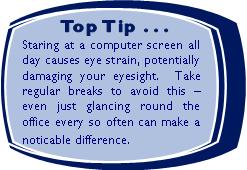 |
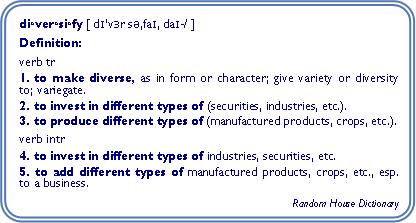 |
Windows Quiz
 |
Here's our next little quiz for you, this time on Windows. Here are a few little tools that we find useful; do you know how to use them, how to find them, why you might want them, or even that they exist? If not then you definitely need to check out the next issue of Smatterings to see the answers!
1) How can you quickly display a Windows Explorer window for navigating through your files?
2) How can you map a folder across a network so that your computer uses a single letter to refer to it?
3) How can you find out exactly what version of Windows you are running on your computer? |
Google Quiz answers
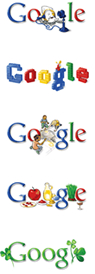 |
Here are the answers to last issue's Google quiz. How did you do?
To make sure the answers are clear, words to be typed into the Google search box will be enclosed in square brackets, e.g. [keywords here]. To reproduce our examples, enter everything inside the square brackets (but not the brackets themselves) into the search box. |
1) How can you search for a specific phrase so that your search words appear together rather than anywhere in a website? |
To ask Google to search for a complete phrase rather than just the keywords you need to enclose the phrase in speech marks. For example, if you type [Isle of Man] you will get a list of websites including some which contain the word "Isle", some which contain the word "Man", and some which contain both. "Of" will not be included in the search as it is too common a word. There are obvious disadvantages to this - if you are searching for information about the Isle of Man you are unlikely to want to read an article about a man on the Isle of Wight. So instead you need to type in ["Isle of Man"]. This will look for "Isle of Man" as a phrase, rather than treating "Isle", "of" and "Man" as separate keywords. |
|
Google of course is being constantly improved and tends to automatically display sites fitting your keywords as a phrase above sites that just fit them on the individual words. However an obscure reference or a search including a code number will often still cause it difficulties, so it's worth remembering that using speech marks will force Google to take you literally. |
|
2) What's the difference between the "Google Search" button and the "I'm Feeling Lucky" button for a standard search? |
|
During a normal Google search it is likely that you will enter your search terms and then click the "Google Search" button to get a list of websites that are related to your search terms. The "I'm Feeling Lucky" button is apparantly intended to speed up your search by taking you straight to the first website that would come up on the list. This can be useful if you can't remember a web address but know that it will come up at the top. For example, if you type [bbc] in then the BBC Homepage will always appear at the top of the list, so you can type in [bbc] and click "I'm Feeling Lucky" to get directly to the BBC site.
This facility has allowed some clever programmers to introduce some comedy moments. Possibly the most well-known example is to type [French military victories] into the search box and then click the "I'm Feeling Lucky" button, when you'll be taken to what looks like a Google search page stating that there are no sites that match your search terms, "Did you mean French military defeats?"! |
|
3) On Google Maps, how can you get directions for a route between two places that goes along specific roads? |
|
First, go to the Google site and click the link for "Maps" in the top left corner. Once the Google Maps site has loaded up, click the link to "Get Directions" (just below the Google logo), then fill your starting point and destination in the boxes labelled A and B. These can be in the form of a postcode, street name or town, and they don't have to be in the same format. Click the "Get Directions" button. If Google is unsure which of several possibilities you mean, it will ask you to choose the correct location by listing them down the left hand side and showing them on a map.
Now that you have your initial directions it's time to customise them. On the map you can click and drag the blue line that shows your journey to any location to customize your exact route. This is also helpful for comparing the distance and mileage of different routes, or for avoiding bad traffic.
When you drag the blue line to a specific point, Google Maps immediately re-creates the directions on both the map and left panel. The estimated travel time and distance are also updated. If you change your mind, click the "Back" button on your browser to reset your route, or right-click on the circle now showing where you've specified a different route and choose "Remove this destination". Google Maps plots routes along the main roads wherever possible. If you want to make sure the route avoids motorways, click the "Show Options" link below the destination boxes. Check the box labelled "Avoid Highways" and then click the "Get Directions" button. You can do this before or after customising your route - Google will retain the additional points you have added and will adjust the route in between. |
|
Software-Matters is celebrating its 15th birthday, having started life in 1994. Back then, petrol was around 48p a litre, it was the year Nelson Mandela became South Africa’s president, the Channel Tunnel opened, and Four Weddings and a Funeral was released at the cinema. The economic situation then, as now, was not ideal. The country was hoping it was about to emerge from the recession, and that house prices would rise again (typical house prices were around £60,000).
It might not sound like the best time to start a business, but for Philippa Turnbull, Software-Matters’ founder, there was no choice. “The recession meant that I came back from some time spent travelling to find that I no longer had a job”, she says. “I could claim either Unemployment Benefit or Enterprise Allowance, so I chose the latter”. |
Philippa had experience of software and business, so she set up Software-Matters to provide easy-to-use business software that does what it is meant to and can be adapted as the client’s business needs grow or change. Her aim was to build personal connections and form long-term relationships with clients. Fifteen years later the company is based in offices in Gillingham, Dorset, in the South-West of England and continues to thrive, with several clients still remaining from those early days. The recent emphasis for many clients is using IT to reduce costs as they batten down the hatches to weather the current recession. Recent projects include Access databases to manage stock, Excel spreadsheets for budgeting and Web projects.
Philippa offers the following advice for those thinking about starting a business now, “Don’t spend too much time worrying about the things you can’t change. Look for the opportunities there are, and seize them. Build good working relationships with your clients so that they come back to you when they need something new. And of course make wise use of IT to minimise your costs!" |
|
|
If not then you have now!
BuyDorset encourages Dorset businesses and Dorset people to buy products and services from Dorset businesses wherever possible, to boost the Dorset economy. You, like us, can sign up for free and pledge to buy in Dorset wherever reasonably possible. Just click over to our home page and click the link at the bottom. |
|
Become a new customer or start a new project with us during May or June 2009, and you can claim a discount of 10% off the cost. Just quote Smatterings5 to be eligible. (Reasonable terms and conditions apply. Just ask us for details.) |
| |
 |
And watch out for a BuyDorset newsletter coming your way shortly. |
It may seem like a long time ago that the economy first started to dip into the current financial abyss. And still the end of this crisis seems a long way off; experts can't agree on if we've hit the bottom yet or if we still have further to fall, and in either case we're going to have a long and difficult climb back out. So as the credit crunch continues, here are some pointers to help you pull your business out of the economic black hole.
|


|
1) Think positive. It's not all doom and gloom. There are still opportunities around, and talking things down will only drag things down. If all your competitors are giving up, just think about how much stronger your own position could be!
2) Prioritise your spending ...but don't stop spending completely. It's time to start thinking about what we need and what we don't. 3) Avoid false economies. If you have an area of the business that is set to thrive in tougher times (for example one of our customers helps deal with repossessions), you may well need to invest in that area or risk straightjacketing it. Computer-based systems are another prime example here. A good one should pay for itself many times over in cost savings (and ours are guaranteed to!), so cutting back spending in this area can be an expensive mistake. |
 |
4) Go Green. Many environmentally-friendly policies will also save your business money. This gives people a double incentive to follow them as it can make them feel good about themselves whenever they do. Examples are encouraging the use of scrap paper rather than new, enforcing a policy of turning off computers overnight, learning to read things on-screen rather than printing them off, and using IT to reduce the amount of physical paperwork in your day-to-day processes. |
 |
4) Don't stop marketing. Work may be scarce, but if you disappear from view then you're handing the jobs to your competitors. So keep up any marketing that works for you - and make sure you have systems in place to measure what does work. (I.T. can help here again!). |
 |
5) Measure and react. Make sure you have all the management information that you need readily available at the click of a button or two so that you know exactly what is going on in your area of business. This sort of information will allow you to negotiate most effectively with suppliers, deliver exactly what customers want, and react to changing situations quickly. It will help you concentrate on profitable areas of business, minimise your stock, prevent mistakes. The list goes on - and your computer systems are usually the key here!
|


|
5) Tighten up your credit control. Set out clear terms on your invoices and introduce a control system to ensure you follow them up; there's no point setting terms if your debtors know there will be no repercussions if they fail to meet them. On the flip side of this, offer better terms, or even discounts, to customers who do pay on time. This will not only help you keep their business, but will also encourage them to continue to stick to the terms you set. It is often worth setting up system to help with both of these areas - logging information about calls to debtors, and having invoicing procedures that allow you automatically to give each customer the agreed terms and discounts. |

|
6) Diversify. Can you diversify your business? Many companies are actually expanding their services into related areas to keep the orders coming in. Our repossessions customer is a good example here. |
 |
7) Be optimistic. As well as being positive yourself, help your customers feel like everything's going to be OK and they'll want to deal with you rather than the doom-mongers. Help your staff feel like everything's going to be OK and they'll be happier and more relaxed, and therefore more productive. And if you do all the above, then chances are you'll be in a strong position when the economy is strong again, so you have every reason to be optimistic! |
 |

|